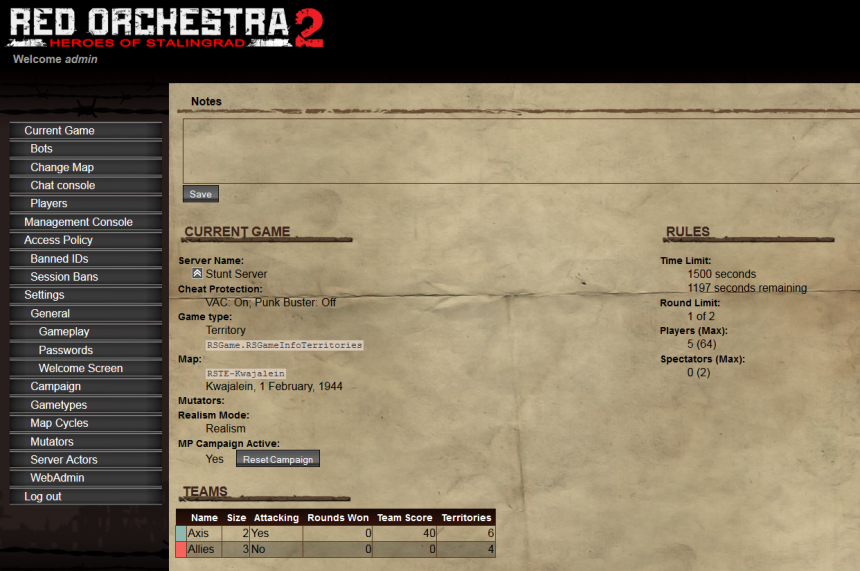RO2 Multiplayer Campaign
Summary
Multiplayer Campaign Mode is an all new paradigm in multiplayer FPS games – more than just a game type, it ties the game types and individual matches together into a campaign that can last hours. This gives the multiplayer game more depth than ever before – individual matches now matter for the overall victory or loss in the MP campaign. Both sides battle it out to control territories on a large scale battle map, voting on which territories to attack, whether to attempt to take more territory, or to defend and try to grind down the enemies resources. We like to say it is like a “meta” game of Risk. This mode was released with both a Stalingrad and Pacific theater campaign.
Stalingrad Theater
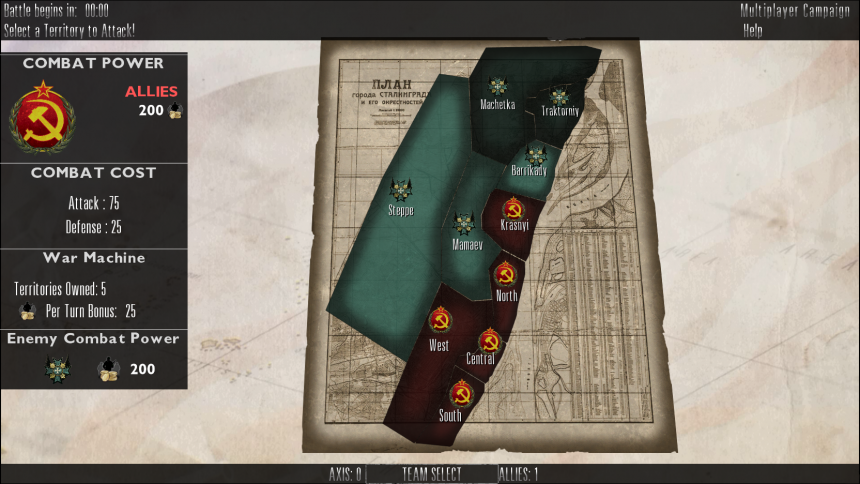
Pacific Theater
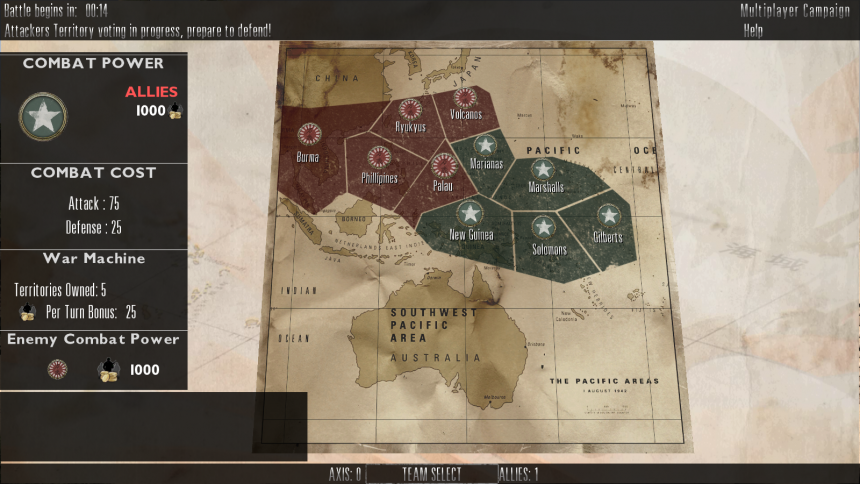
How It Works
Start Of The Game
At the start (or restart) of a Multiplayer Campaign game, the starting attacking and defending sides are chosen randomly.
If your team is the attacking team you will see this message: "Select an enemy territory to attack!"
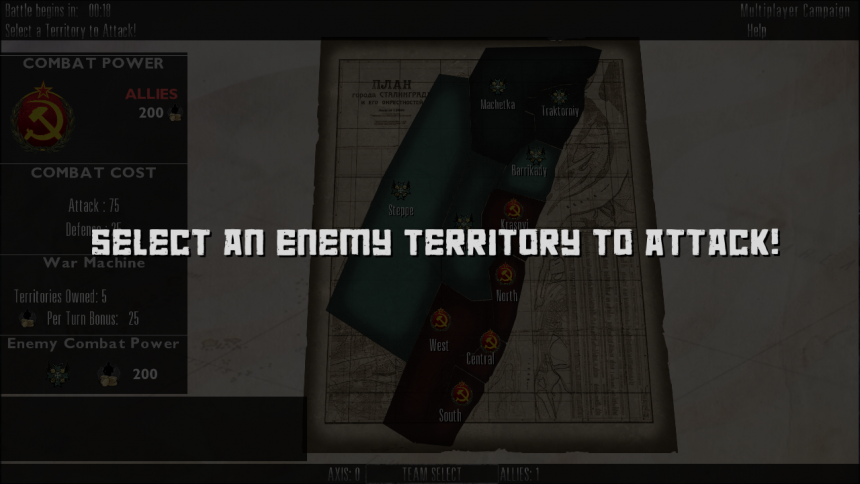
If your team is the defending team you will see this message: "The enemy is selecting a territory, please wait..."
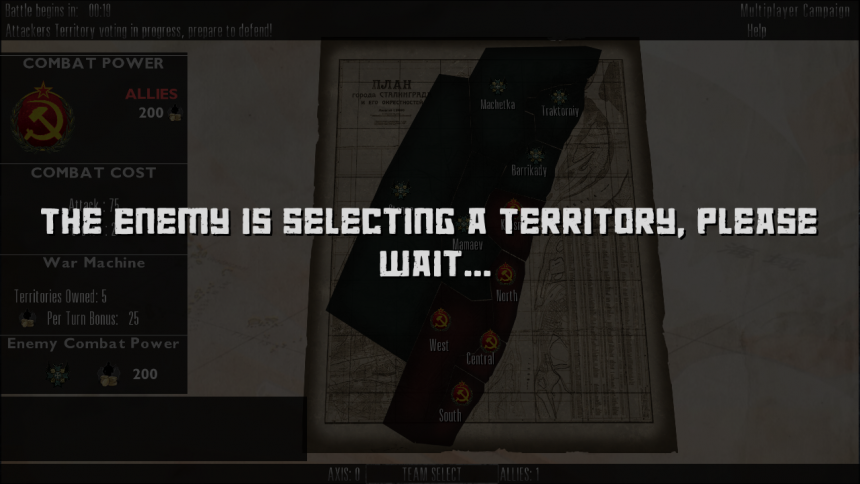
Once the attacking team has been set, the team will vote for which territory (held by the other team) they want to attack.
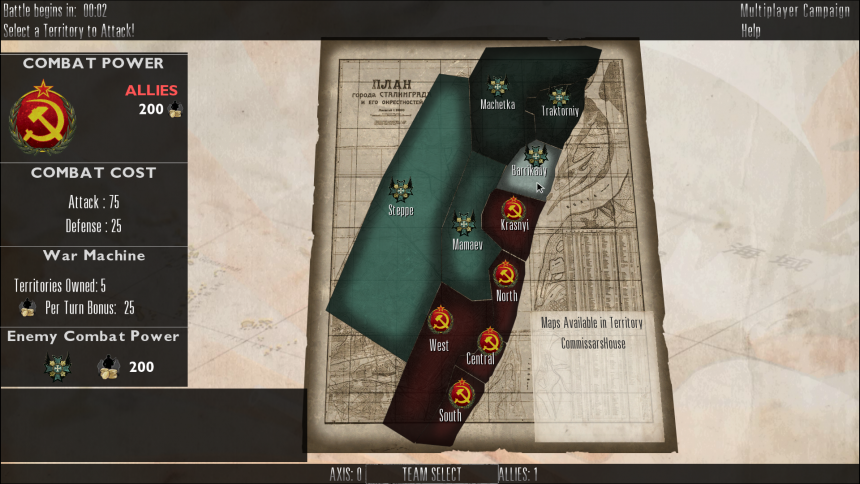
Valid locations for the attackers to choose are those that share a border with a territory that the attackers own. The territory with the most attacking votes will be selected and the game will begin. If the campaign has been set up so that there are multiple maps within a territory, the attackers will then have a chance to select which map within that territory they want to attack (once again based on which has the most votes).
If the server is shut down during a campaign, it will pick up on the same turn where it left off.
How To Play
Voting
Players on the attacking team will vote (by majority) which territory and map to attack each turn. They can choose any territory held by the opposing team that shares a border with a territory they hold. Available territories in voting will be a lighter color (and ones not valid will be darker).
Team Swapping
Due to the nature of Campaign Mode, the attacking team can end up as the attackers on a map where they are the defenders in the standard game. This happens automatically depending on which territory and map the attacking team has voted for from the campaign screen. An example of this would be Germans being the attackers on TE-Apartments.
Combat Power
Combat Power is the item which teams will spend while playing the game. Both teams start with (a server set) equal amount of combat power. The more starting combat power there is, the longer a campaign can potentially run, the less there is, the more likely it will end quickly.
On the Campaign Map there are four main sections that will allow you to determine how the game is progressing. The total combat power you have is listed at the top left under Combat Power. The section under that, Combat Cost, will specify how much combat power your actions will cost. It is more costly to attack than to defend. The third section, War Machine, summarizes how many territories your team holds. This is important as each territory your team holds will generate combat power for your team each turn (ie: after a map has been played. For example, if a team holds 6 territories, and each generates 5 combat power per turn, then they will generate a total of 30 combat power). The final section, Enemy Combat Power, will show you how much combat power the other team has remaining.
Combat power is expended via reinforcements. If a team has little to no reinforcements left at the end of a round, the full combat power cost will be expended for their action (75 for attacking and 25 for defending) that turn. They can conserve that combat power by expending less reinforcements during the round.
Territory Victory and Defeat
Once a territory (and map) have been selected during the campaign map phase, that map is played out as a standard single round/match. After the match has been played both teams will return to the campaign map (ending the turn). If the attackers won the map, they will take over that territory in the campaign map allowing them attack access to other territories as well as generating additional combat power for them per turn. If the defenders won they will have expended the attacking teams combat power (with the attackers having nothing to show for it). At this point the defenders will have a vote on if they would like to keep defending or would like to go on the attack.
The side that is attacking will now pick the territory (and map), via a vote, that they wish to gain control over.
Campaign End
Once a team has achieved one of the two victory conditions (own all territories or hold more territories when either team runs out of combat power), they will have won the campaign. The teams will be presented with win or loss screens and videos and then the campaign will restart.
Set Up - For Server Admins
To set up a server for multiplayer campaign, sever admins can either make changes directly in the games config files or do so via the web admin system. To launch a server in campaign mode the admin needs to set bCampaignGame=true on ROGame.ini or launch the server with the command line option Campaign=true.
Launch command line exmaple:
TE-CampaignStart?MinPlayers=2?MaxPlayers=64?Campaign=true
Tripwire suggest using the map TE-CampaignStart for campaign servers due to its small size so it is quick to load for connecting clients.
Editing ROGame.ini
There are several settings located in the ROGame.ini that will control how to start a campaign game as well as how it will play out. These options are located under the section header: [ROGame.ROGameInfo]
Campaign Start and General Settings
| Option Name | Valid Entries | What this option controls |
|---|---|---|
| bCampaignGame | True or False | Sets the server into campaign mode if set to True. |
| CampaignStartingCombatPower | Numerical values between 0 and X. Default: 200 | Sets the initial combat power for both teams. More combat power leads to longer campaigns |
| CampaignVotingDelay | Numerical values between 0 and X. Default: 15 | Sets in seconds the amount of time before players can start the attack/defend or territory votes |
| CampaignAttackDefendVoteTime | Numerical values between 0 and X. Default: 25 | Sets in seconds the amount of time the wining defending team has to vote to attack or defend the next turn |
| CampaignTerritoryVoteTime | Numerical values between 0 and X. Default: 20 | Sets in seconds the amount of time the attacking team has to vote for the next territory |
| CampaignFirstTerritoryVoteTime | Numerical values between 0 and X. Default: 60 | Sets in seconds the amount of time the attacking team has to vote for the next territory for the first vote at campaign start |
| CampaignTerritoryMapVoteTime | Numerical values between 0 and X. Default: 25 | Sets in seconds the amount of time the attacking team has to vote for the next map in a territory |
| CampaignCompleteVideoPlayTime | Numerical values between 0 and X. Default: 60 | Sets in seconds the amount of time the campaign end screens and videos will play before restarting the campaign |
Campaign Map
| Option Name | Valid Entries | What this option controls |
|---|---|---|
| StalingradTerritoryMaps[0-9] | Maps (and gametype) Default=TE-Apartments | Sets which maps and gametypes will be available in this territory on the campaign screen. |
| PacificTerritoryMaps[0-9] | Maps (and gametype) Default=RSTE-Hanto | Sets which maps and gametypes will be available in this territory on the campaign screen. |
| CampaignTheater | 0 or 1 Default=0 | Sets which campaign map will be used. 0=Stalingrad 1=Pacific |
| CampaignLength | ROCL_"X" x=short, default, long, custom. Default=ROCL_Default | Sets the campaign length by setting initial combat power. |
Game Length
When setting the Campaign Length option in the .ini or web admin, admins have the option of short, default, long or custom games. Short = 100 starting combat power for both teams, Default = 200, Long = 400, Custom = admin defined. Tripwire testing has shown that short campaigns tend to last 1.5 to 2 hours, default 4 to 5 hours long, and long 6 to 7 hours long. The custom and campaign starting combat values will allow admins to set a value that they feel works best for their server.
Web Admin
Server admins have the ability to easily start, stop or configure maps from the web admin system of their server.
Starting a Campaign and General Settings
In the Gameplay menu server admins have the option to set the server into campaign mode as well as setting which campaign theater map to use. In this menu admins can also set the game length as well as voting times. If the length is set to custom, admins can specify a custom starting combat power.
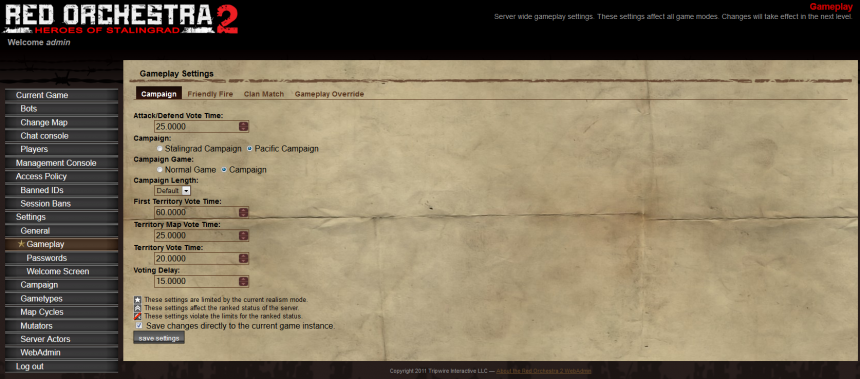
Configuring Campaign Maps
In the Campaign menu, admins can easily configure what maps are available in each campaign territory by dragging and dropping the maps or typing them in manually.
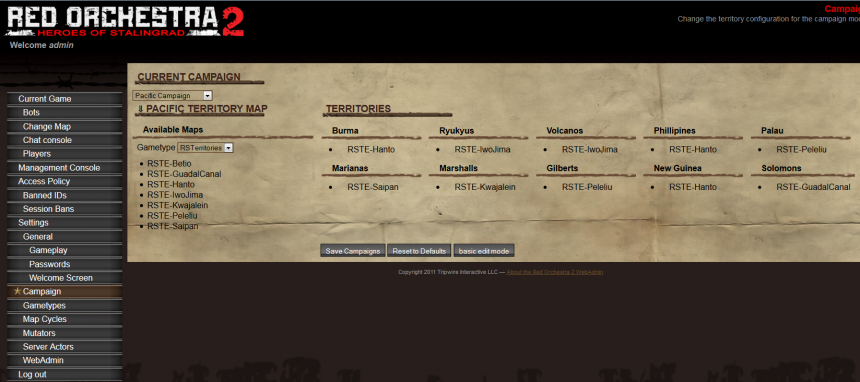
Restarting a Campaign
From the Current Game menu, admins now have the ability to see if the server is running a campaign as well as the ability to restart it at any point (by pushing the restart campaign button on the Current Game menu).