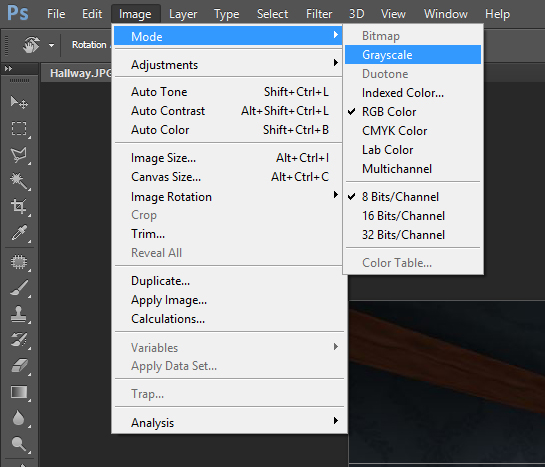Profile Texture Creation
Overview
The profile textures are the images that show up when selecting a character through the profile menu in Killing floor.
There are 2 images needed for this. A "locked" image and an "unlocked" image. The resolution should be 256 pixels wide by 512 tall.
Creating the render for your profile image
Download the 3ds max lighting scene here
This is a scene that has lighting and a camera set up that is consistent with all the profile images in the game. Replace the character in the scene with your character by hiding the existing one. Tweak the camera position and intensities of lighting to work with your new character. The lighting is meant to be "high contrast" so its ok if its partly blown out. Look at the other profile textures for a style examples. All of the profile images are in one package in Killing Floor and you can find it here: KillingFloor\Textures\KFPortraits.utx
Once you have the lighting to your liking, press render and save as an uncompressed 32bit targa file. The 32 bit is important so you retain the alpha channel.
Stylizing your render
Download the .psd template here:
Open your render in photoshop and paste your profile image in the psd.
Killing Floor uses a pixelated graphic effect on top of your render. This is made by the following steps:
1. Create a new photoshop file with a copy of your profile image.
2. go to Image > Mode > Grayscale (this will desaturate your image, that's ok, don't worry)
3. go to Image > Mode > Bitmap and follow the following settings: