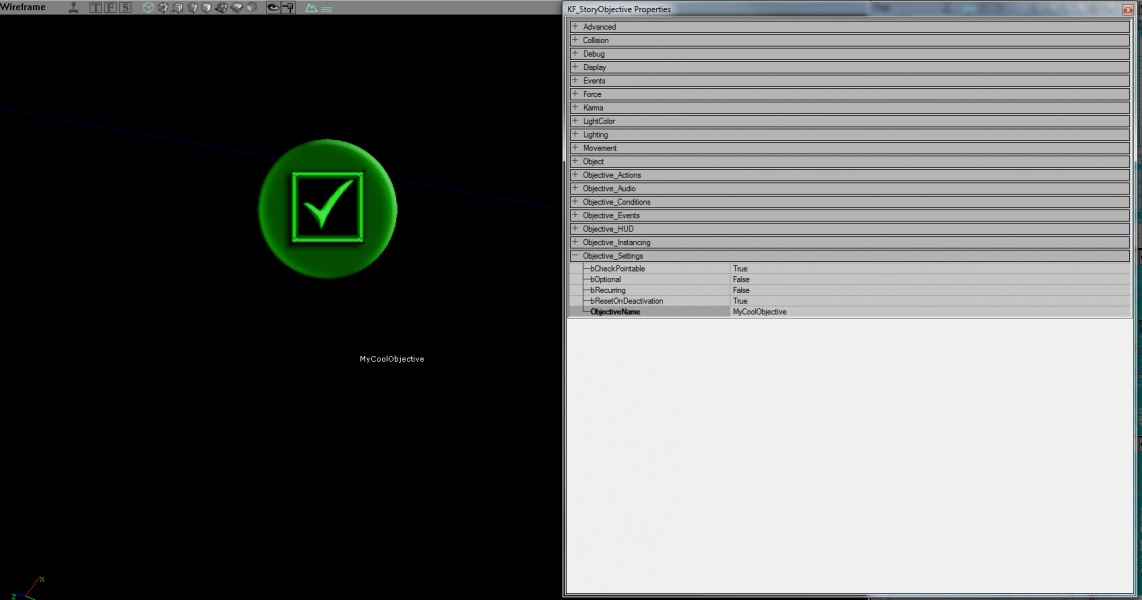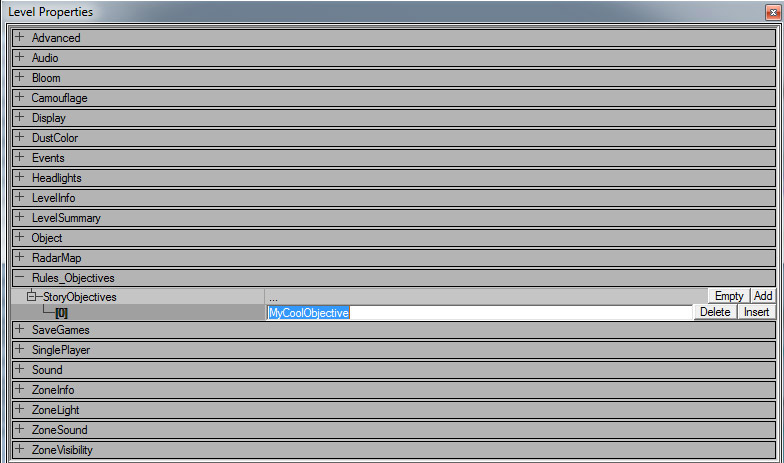Creating Objectives: Difference between revisions
| Line 49: | Line 49: | ||
Conditions are broken up into different broad 'types'. As of the Halloween 2013 update , these are all the 'official' condition types you can use in your map: | Conditions are broken up into different broad 'types'. As of the Halloween 2013 update , these are all the 'official' condition types you can use in your map: | ||
---- | |||
*{{Bullet link|[[ObjCondition_Area]]|}} | |||
*{{Bullet link|[[ObjCondition_Touch]]|}} | |||
*{{Bullet link|[[ObjCondition_Use]]|}} | |||
*{{Bullet link|[[ObjCondition_LineOfSight]]|}} | |||
*{{Bullet link|[[ObjCondition_ActorHealth]]|}} | |||
*{{Bullet link|[[ObjCondition_Triggered]]|}} | |||
*{{Bullet link|[[ObjCondition_TraderTime]]|}} | |||
---- | |||
Revision as of 17:54, 5 November 2013
What is an Objective?
Objectives are the most important part of any Objective mode map. They determine how the gameplay should flow as well as setting winning / losing conditions for players. There is no limit on the number of objectives that can be placed in a map, but you should try to reduce it where possible to avoid clutter. It is important to note that there can only be one active objective at any given time. If you want to create complex 'multi-part' objectives you are often better off using multiple conditions inside a single objective than creating multiple different objective actors. Another thing to keep in mind is that objectives are always the same for all players connected to a server. You cannot assign one player an objective that is different from someone else's. Outside of these limitations, there are very few things you can't do with Objectives. They are highly configurable and capable of producing some very complex and interesting gameplay scenarios.
Placing your First Objective
Open the Actor classes browser and navigate to StoryObjectiveBase. Expand it and you should see 'KF_StoryObjective'.
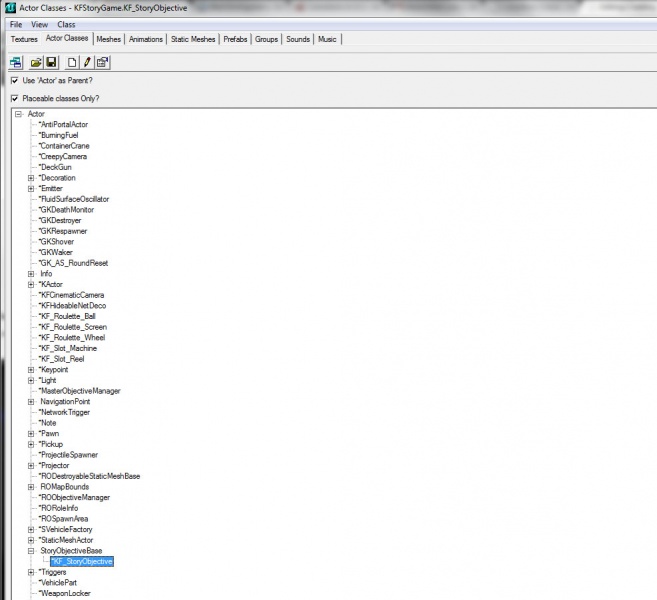
|
Select it and right click anywhere in your map with solid ground. You see the option to 'Add KF_StoryObjective'. Select this option and you should now see a green icon with a checkmark in the viewport. 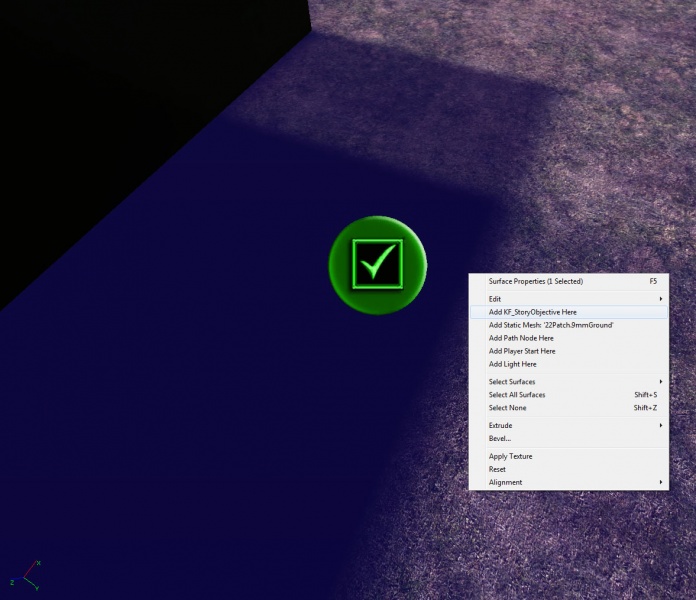
|