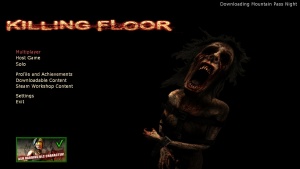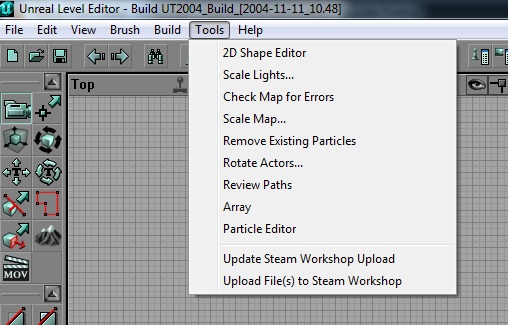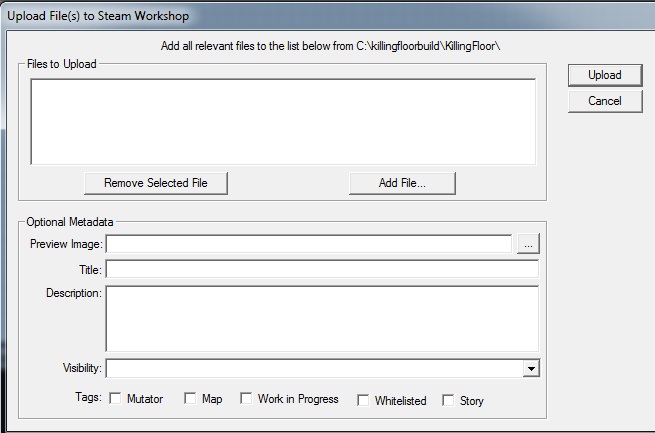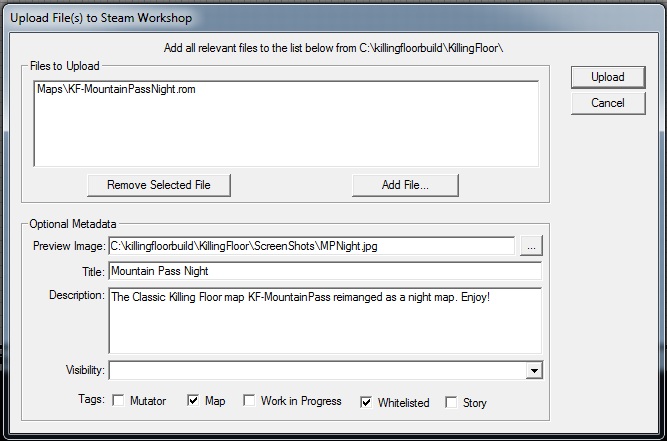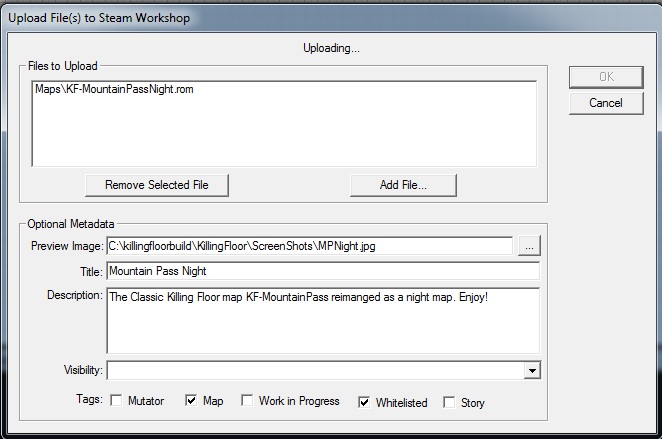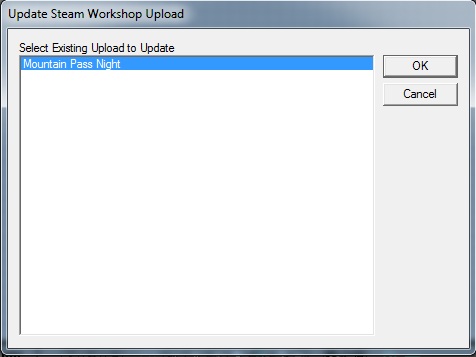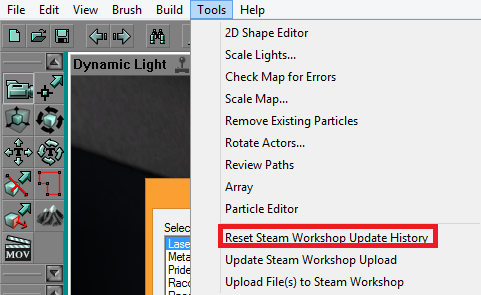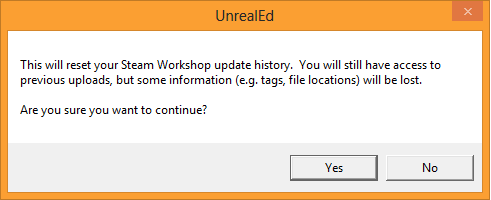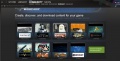Killing Floor Steam Workshop: Difference between revisions
No edit summary |
mNo edit summary |
||
| (18 intermediate revisions by 2 users not shown) | |||
| Line 57: | Line 57: | ||
After selecting the content they would like to update, they will be presented with the Upload box already filled out with the previous settings and files used to upload that content. They can make the needed changes (if any) and proceed to upload. | After selecting the content they would like to update, they will be presented with the Upload box already filled out with the previous settings and files used to upload that content. They can make the needed changes (if any) and proceed to upload. | ||
==Reset Steam Workshop Update History== | |||
If you have noticed that your maps are not showing in the "Update Steam Workshop Upload" forms, you can use the "Reset Steam Workshop Update History" command. | |||
[[File:ResetSteamWorkshopUpdateHistoryButton.png]] | |||
[[File:ResetSteamWorkshopUpdateHistoryConfirmation.png]] | |||
===Known Errors to Avoid=== | ===Known Errors to Avoid=== | ||
| Line 70: | Line 79: | ||
: Your Workshop Files | : Your Workshop Files | ||
[[File:KFYourWorkshopFiles.jpg]] | [[File:KFYourWorkshopFiles.jpg|thumb|center|Your Workshop Files]] | ||
Following this link will present the modder with a list of content that they have uploaded. | Following this link will present the modder with a list of content that they have uploaded. | ||
[[File:KFMyWorkshopFiles.jpg]] | [[File:KFMyWorkshopFiles.jpg|thumb|center|My Workshop Files]] | ||
Selecting individual content will allow them to view the current workshop settings for it and make changes. | Selecting individual content will allow them to view the current workshop settings for it and make changes. | ||
[[File:KFWorkshopItemPage.jpg]] | [[File:KFWorkshopItemPage.jpg|thumb|center|Workshop Item Page]] | ||
Items that can be changed on the item's workpage include | |||
Title & Description | |||
Add and edit Images & Videos | |||
Delete | |||
Change Visibility - Hidden, Friends Only, and Public | |||
=Players= | =Players= | ||
==Navigating The Workshop== | ==Navigating The Workshop== | ||
With the introduction of the Steam Workshop to Killing Floor, players now have a new way to browse, find, and subscribe to community created content that they like. There are two main ways to navigate to the Killing Floor part of the Workshop. From the Steam Library when Killing Floor is selected and by navigating directly to it from the Steam Community. | |||
<center><gallery> | |||
File:KFLibraryWorkshop.jpg | |||
File:KFCommunityWorkshop.jpg | |||
</gallery> | |||
</center> | |||
Or via the Killing Floor main menu with the "Steam Workshop Content" button | |||
<center>[[File:KFIngameWorkshop.jpg|center|thumb]] | |||
Once browsing the Killing Floor Workshop, players can use filters to narrow down the content they are looking for. | |||
[[File:KFWorkshopFilter.jpg|center|thumb]] | |||
After a piece of content has been selected in the workshop, all the player needs to do is subscribe to the content to have it always available and updated. This is done with one click of the subscribe button. | |||
[[File:KFWorkshopSubscribe.jpg|center]] | |||
Players can also vote for and leave comments for the contents creators in the workshop. | |||
==Downloading== | ==Downloading== | ||
After a player has subscribed to content that interests him, the next step is to launch the game. When the game is launched, it will check for new and updated subscriptions and download them. A message with the status of the current download will be displayed in the main menu. | |||
[[File:KFWorkshopDownloadStatus.jpg|thumb|center]] | |||
[[Category:Killing Floor]] | |||
Latest revision as of 22:26, 15 February 2013
Modding
Long before the Steam Workshop, Tripwire (which grew from modding roots) has been very supportive of the modding communities that have grown up around their games. From maps, to mutators (which covered new weapons, gameplay changes and more), to Total Conversions that completely changed the game. None of that has changed, and Tripwire continues to support those communities as much as possible. To that end, Tripwire has decided to implement Steam Workshop, a better method for modders and those who would use them to upload, find, and use content!
Getting Started With Workshop
As of September 2012, Killing Floor has supported Steam Workshop. Workshop allows modders to easily upload their content for a game and make it available for all the people that own it. For end users (not mod makers), it offers a one click solution to find mods that they like for a game they own, and always have it be up to date and ready to play on any machine they may play the game on.
The only thing modders and players need to access and use Killing Floor and the Workshop is to have Steam, and own Killing Floor. The Workshop and the SDK are free to all owners of the game.
Players looking for instructions on how to subscribe, download and use workshop content should skip to player section of this article.
Modders
In The Editor
This section will cover the new additions to the editor that allow modders to upload their content to the Workshop. This section will not cover how to use the Killing Floor Editor. Players can find more in depth tutorials and pages on that here.
Modders opening up the Killing Floor editor will now find new entries under the tools list.
The new entries are:
- Update Steam Workshop Upload
- Upload File(s) to Steam Workshop
Uploading New Files
The first thing modders will want to do, is to upload their maps and mutators to the workshop for the first time. To do this they need to select
Upload File(s) to Steam Workshop
When they have done so they will be presented with the following 'Upload Box'
Uploading
Once the player is familiar with the Upload Box, they need to fill it out and select the file(s) for upload. This includes the maps, textures, static meshes, and .u files associated with their content.
An example of a filled out and ready to upload map can be found in the image below for KF-MountainPassNight
After filling out the Upload Box and hitting the upload button, the player will be informed that the content is uploading in the example below:
The upload will either end in success, and the modder will receive the message:
Upload Successful
or in an error in which case the modder will see:
The Upload Has Failed
In which case the modder will need to debug why, and try again.
Updating Existing Content
Modders wanting to update their content that they already have uploaded to the Workshop can do so. This will allow players of their content to automatically be updated to the latest version without having to do anything on their own.
To do so, modders need to select the
- Update Steam Workshop Upload
option from the tools list. After doing so they will be presented with a list of content they have uploaded previously.
After selecting the content they would like to update, they will be presented with the Upload box already filled out with the previous settings and files used to upload that content. They can make the needed changes (if any) and proceed to upload.
Reset Steam Workshop Update History
If you have noticed that your maps are not showing in the "Update Steam Workshop Upload" forms, you can use the "Reset Steam Workshop Update History" command.
Known Errors to Avoid
All content uploaded to the Workshop must follow the following rules:
All content uploaded (including the preview image for the content) must be contained within the Killing Floor file directory. Content uploaded can only be the following file types: Maps (.rom), Texture, Static Mesh, and Script (.u) All content be uploaded from their proper location (Maps, Texture, System, Static Mesh folders) within the file directory as it will help with the update process
On Steam
After a successful upload of content to Steam, modders have the ability to view their content in the workshop and change some settings related to it.
By going to Steam, Community, Workshop, modders and players will find an option to navigate Killing Floor Workshop files. Modders will also find an option to view
- Your Workshop Files
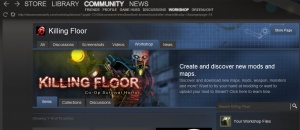
Following this link will present the modder with a list of content that they have uploaded.
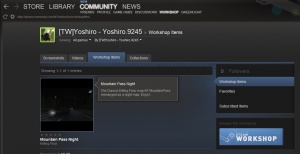
Selecting individual content will allow them to view the current workshop settings for it and make changes.
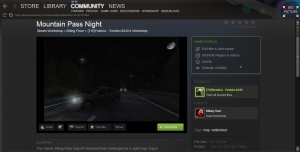
Items that can be changed on the item's workpage include
Title & Description Add and edit Images & Videos Delete Change Visibility - Hidden, Friends Only, and Public
Players
With the introduction of the Steam Workshop to Killing Floor, players now have a new way to browse, find, and subscribe to community created content that they like. There are two main ways to navigate to the Killing Floor part of the Workshop. From the Steam Library when Killing Floor is selected and by navigating directly to it from the Steam Community.
Or via the Killing Floor main menu with the "Steam Workshop Content" button
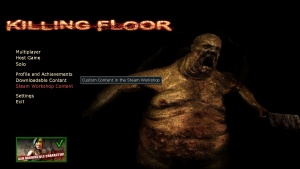
Once browsing the Killing Floor Workshop, players can use filters to narrow down the content they are looking for.
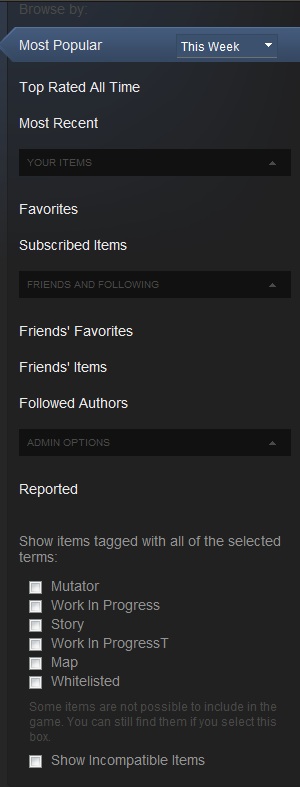
After a piece of content has been selected in the workshop, all the player needs to do is subscribe to the content to have it always available and updated. This is done with one click of the subscribe button.
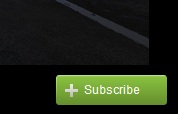
Players can also vote for and leave comments for the contents creators in the workshop.
Downloading
After a player has subscribed to content that interests him, the next step is to launch the game. When the game is launched, it will check for new and updated subscriptions and download them. A message with the status of the current download will be displayed in the main menu.