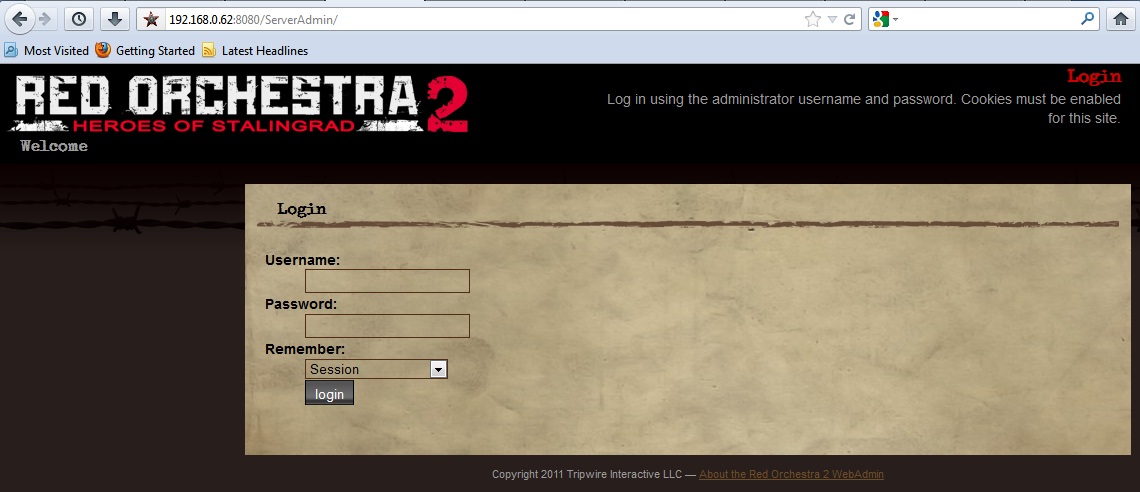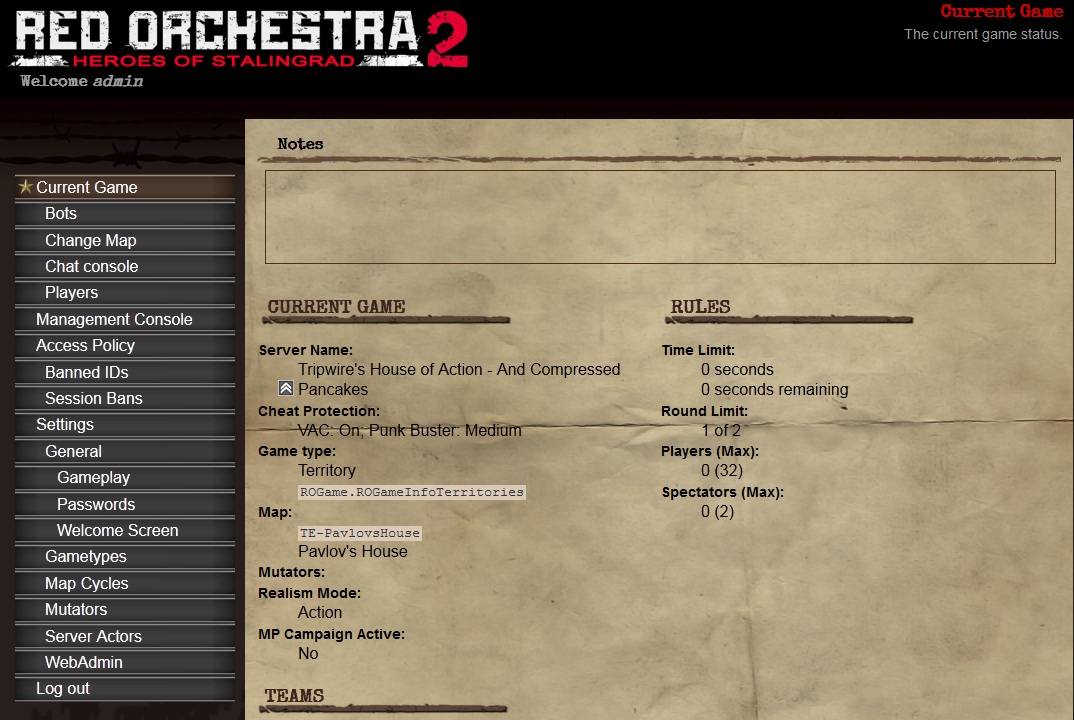Web Admin: Difference between revisions
Jump to navigation
Jump to search
No edit summary |
|||
| Line 1: | Line 1: | ||
= Logging into Web Admin = | = Logging into Web Admin = | ||
After enabling web admin in the servers config files and setting an admin password, the next step is to log in. To do so just enter the IP of the server (either the LAN address on a local network or the public IP). After doing so the admin will be presented with the log in page. | After enabling web admin in the servers config files and setting an admin password, the next step is to log in. To do so just enter the IP of the server (either the LAN address on a local network or the public IP). After doing so the admin will be presented with the log in page. Admins will need to enter their admin name (default is "admin" if they have not set up multi admin yet) along with their admin password as well as select how long they would like to be logged into the system (with the maximum of a month). | ||
[[File:RO2WebAdminLogin.jpg]] | [[File:RO2WebAdminLogin.jpg]] | ||
After logging in | = Web Admin = | ||
After logging in the admin will be presented with the Current Game screen. This is the landing page of the web admin system that will give a brief overview about what the server is currently doing. | |||
[[File:RO2WebAdminCurrentGame.jpg]] | [[File:RO2WebAdminCurrentGame.jpg]] | ||
Revision as of 15:43, 22 May 2012
Logging into Web Admin
After enabling web admin in the servers config files and setting an admin password, the next step is to log in. To do so just enter the IP of the server (either the LAN address on a local network or the public IP). After doing so the admin will be presented with the log in page. Admins will need to enter their admin name (default is "admin" if they have not set up multi admin yet) along with their admin password as well as select how long they would like to be logged into the system (with the maximum of a month).
Web Admin
After logging in the admin will be presented with the Current Game screen. This is the landing page of the web admin system that will give a brief overview about what the server is currently doing.