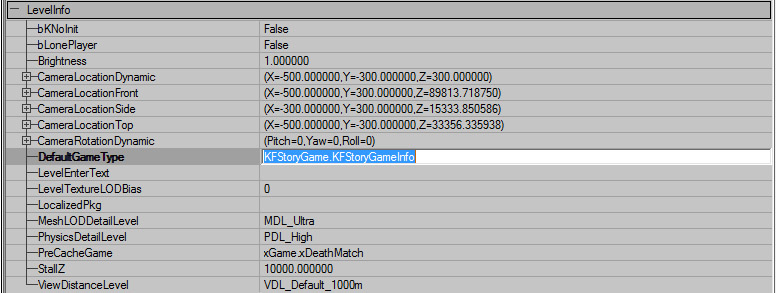Getting set up
Loading script packages
Before you even start working on an Objective Mode map you need to make sure that the relevant script packages are being loaded in the Editor. If they aren't you will not be able to place any objectives or use any features of the Objective Mode codebase in your map...So this is kind of an important step.
1. Navigate to the KillingFloor\System folder and open up the KillingFloor.ini file.
2. Navigate to the 'EditPackages' list in the [Editor.EditorEngine] section of the file.
3. Ensure that there is a line that says "EditPackages=KFStoryGame" .
4. If there isn't, add it and save the file. If there is, you're good and you can just close the ini file.
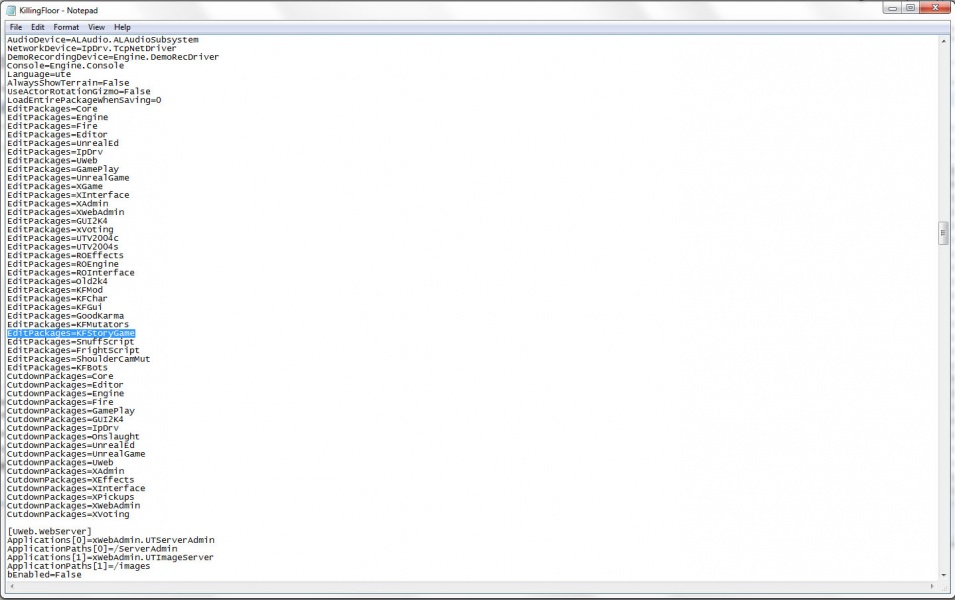
Adding Level RulesWith this complete you can now start up the editor and begin making your map. Before you do anything else, you should go ahead and add a level rules actor to your map. The level rules actor determines a number of important gameplay rules for your map including :
You can find the level rules actor in the actor classes browser under ReplicationInfo --> KFLelvelRules --> KFLevelRules_Story You should only have one of these actors in your map and it does not matter where it is placed. As a rule I generally try to scale it up and place it in an obvious location so that I can find it when needed.
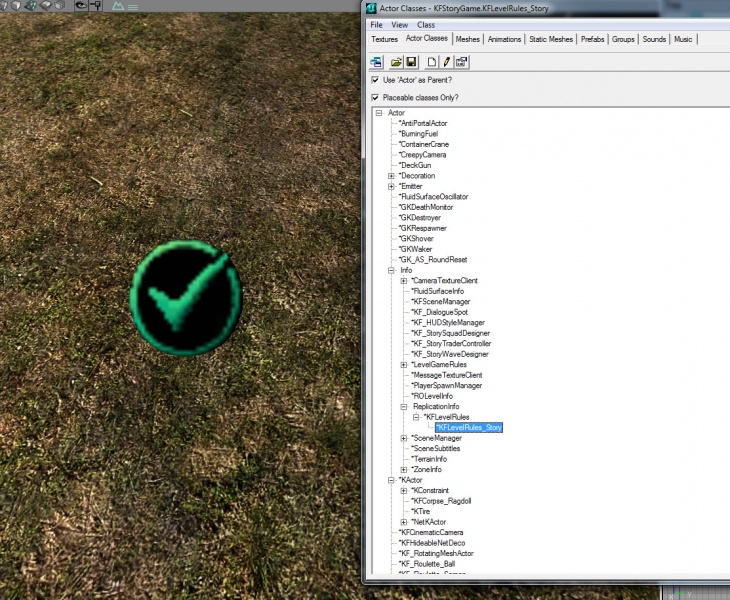
|