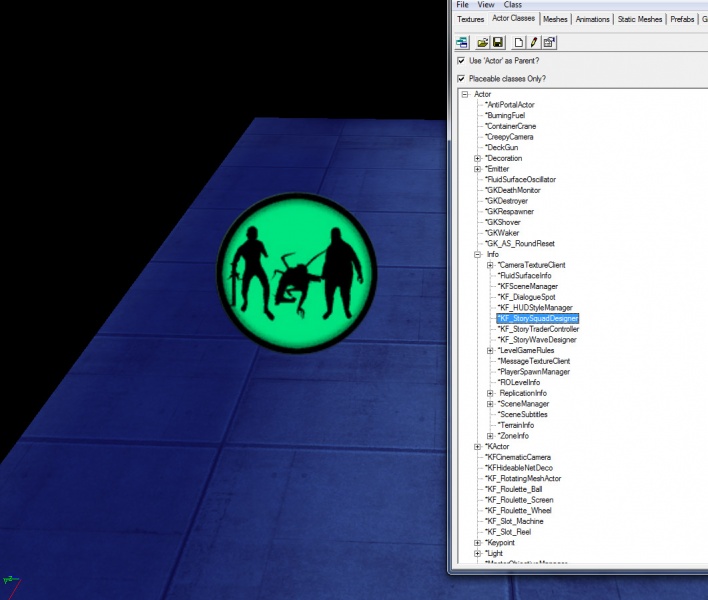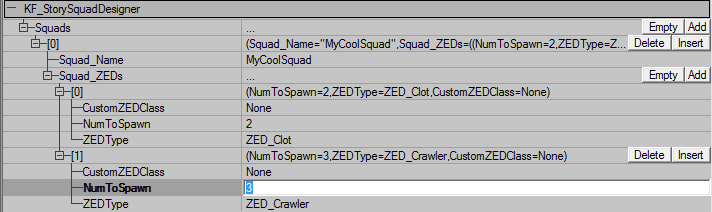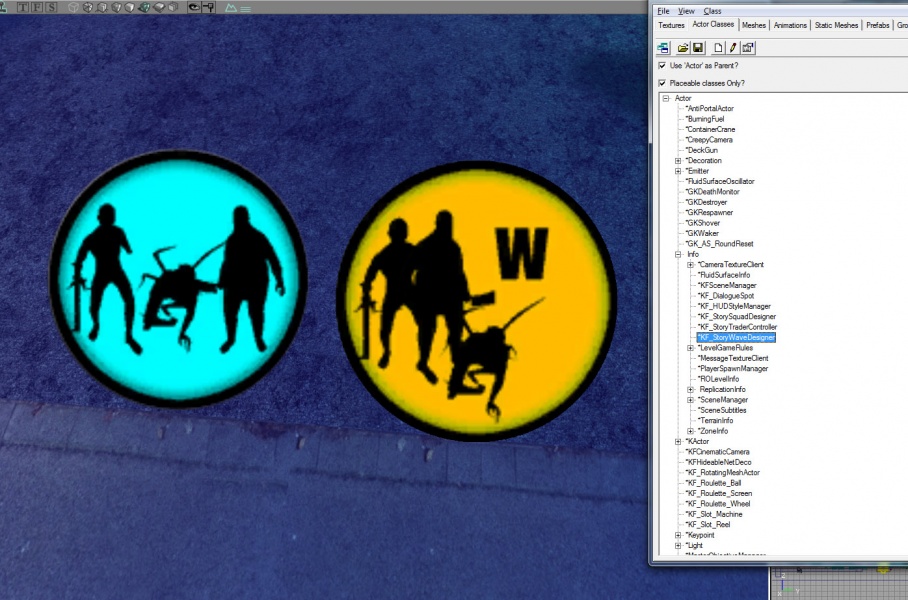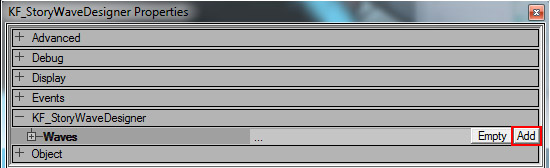Enemy Spawning: Difference between revisions
| (41 intermediate revisions by the same user not shown) | |||
| Line 1: | Line 1: | ||
Enemy spawning in Objective | Enemy spawning in Objective Mode is very different than it is in Wave Mode. Adding zombie volumes to an Objective Mode map will not automatically cause enemies to spawn when the map loads like they do in Wave Mode. In order to make enemies spawn you need to do abit more work, but it'll be worth it in the end because you'll have total control over what gets spawned and when! | ||
== Creating a Squad == | |||
[[File:AddSquadDesigner.jpg |left| | ===Adding a Squad Designer=== | ||
Before you can get an enemy to spawn you need to create a 'squad' for it. Squads contain information about the number and type of enemies that should spawn in a particular group. You could have a squad with only a single enemy in it, or a squad with dozens of enemies, it's up to you. To begin creating squads you must first place a 'KF_StorySquadDesigner' actor somewhere in your map. You can find the Squad Designer in the actor classes browser under '''Info -->KF_StorySquadDesigner'''<br><br> | |||
[[File:AddSquadDesigner.jpg |left|x600px|link=File:AddSquadDesigner.jpg |left|x600px|]] | |||
{{Col-begin}} | {{Col-begin}} | ||
{{Col-break}} | {{Col-break}} | ||
== Creating | Once the Squad designer has been placed you should select it and press F4 to open up its properties. You will notice that it has an empty array called 'Squads'. Click on this and select 'Add' to create a new entry. <br> | ||
[[File:AddSquadButton.jpg |left|x800px|link=File:AddSquadButton.jpg |left|x800px|]] | |||
{{Col-begin}} | |||
{{Col-break}}<br> | |||
===Naming your Squad=== | |||
Now you should enter a name for your squad. A common convention in Tripwire maps is to name enemy squads after objectives followed by a letter to differentiate them. i.e "GoldBarSquadA". This is helpful because it reminds us which objective these enemies should be spawning for. But really you can call your squad whatever you want as long as it's not a name that has already been used somewhere else. <br><br> | |||
[[File:MyCoolSquad.jpg |left|x800px|link=File:MyCoolSquad.jpg |left|x800px|]] | |||
{{Col-begin}} | |||
{{Col-break}}<br> | |||
===Adding ZED types=== | |||
The next step is to click 'Add' next to Squad_ZEDs. This will add a single type of enemy to your newly created squad. The ''''NumToSpawn'''' value indicates how many of that type of ZED should spawn in your squad. You can add as many different types of ZEDs as you like, including custom ones (if you are making a mod that has it's own enemy type). To do this simply set the 'ZEDType' to '''"ZED_CUSTOM"''' and select your custom enemy class from the CustomZEDClass dropdown. The squad pictured below would be comprised of a total of 5 ZEDS - two clots and 3 crawlers. <br><br> | |||
[[File:ExampleSquad.jpg |left|x800px|link=File:ExampleSquad.jpg |left|x800px|]] | |||
{{Col-begin}} | |||
{{Col-break}}<br> | |||
== Creating a Wave == | |||
===Adding a Wave Designer=== | |||
Now that you have created a squad it's time to set up a wave that will spawn them. To do this you must place a 'KF_StoryWaveDesigner' actor somewhere in your map. You can find the Wave Designer in the actor classes browser under '''Info -->KF_StoryWaveDesigner.''' It is usually a good idea to place your wave designer next to your squad designer, so that if you have maps with multiple wave / squad setups you can see which ones are grouped at a glance. <br><br> | |||
[[File:AddingWaveDesigner.jpg |left|x600px|link=File:AddingWaveDesigner.jpg |left|x600px|]] | |||
{{Col-begin}} | |||
{{Col-break}}<br> | |||
===Setting up your wave=== | |||
In Killing Floor, spawning usually happens in 'Waves', which is a nickname for a large amount of enemies that spawn over time. The wave designer is a 'container' which stores information about what types of enemies should spawn for a particular wave, and how long it should last. | |||
To add a wave to your Wave Designer select it and press F4 to open its property window, then click 'Add' next to the 'waves' array. | |||
[[File:AddNewWave.jpg |left|x600px|link=File:AddNewWave.jpg |left|x600px|]] | |||
{{Col-begin}} | |||
{{Col-break}}<br> | |||
{{note|Wave designers can only have one active wave at a time. If you would like to have multiple waves spawning enemies concurrently, you need to place multiple wave designer actors. }} | |||
'''Wave Properties''' | |||
This category contains a list of events that dialogue can trigger before, during and after it plays. | |||
{| class="wikitable sortable" style="min-width:75%;text-align:left;" | |||
! Variable Name | |||
! Variable Type | |||
! Description | |||
|- | |||
|- | |||
| DisplayedEvent || Name || This event will be triggered '''after''' the dialogue has '''completely''' finished playing. | |||
|- | |||
| DisplayingEvent || Name || This event will be triggered the very second the dialogue '''begins''' playing. | |||
|- | |||
| RequiredEvent || Name || If you have multiple dialogues, setting an event here will cause the dialogue chain to halt until it receives an event of that name. Think of it like a 'pause' command. | |||
|- | |||
|} | |||
== Finishing Touches == | == Finishing Touches == | ||
Latest revision as of 17:08, 12 November 2013
Enemy spawning in Objective Mode is very different than it is in Wave Mode. Adding zombie volumes to an Objective Mode map will not automatically cause enemies to spawn when the map loads like they do in Wave Mode. In order to make enemies spawn you need to do abit more work, but it'll be worth it in the end because you'll have total control over what gets spawned and when!
Creating a Squad
Adding a Squad Designer
Before you can get an enemy to spawn you need to create a 'squad' for it. Squads contain information about the number and type of enemies that should spawn in a particular group. You could have a squad with only a single enemy in it, or a squad with dozens of enemies, it's up to you. To begin creating squads you must first place a 'KF_StorySquadDesigner' actor somewhere in your map. You can find the Squad Designer in the actor classes browser under Info -->KF_StorySquadDesigner